Portal Homepage
The homepage is the 'router' of the portal; it allows users to see a wide range of services offered, and navigate to the one they’re interested in. This page will talk through the homepage, how it is loaded and what happens when a service is entered.
Homepage Layout
Features
Dropdown
The dropdown in the top right is a primary tool of navigation for the portal.
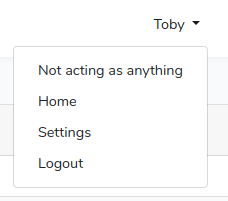
Your name is always to the right in the header. Clicking on this brings up the dropdown. The 'Home' option takes you back to the portal page from anywhere. 'Settings' takes you to the settings page, but requires the 'view-settings' permission. 'Logout' will log you out.
The top option, 'Not acting as anything', shows what you are currently acting as. This will be covered more in depth further down the page, but when accessing a service you 'act' as a certain set of things. For example, as a member of a group or in a role. The text at the top of this lets you know what you’re currently acting as.
Admin/participant button
When on the portal page, a button appears at the top saying either 'Administrator' or 'Participant'. This is to indicate what you would like to act as.
If 'Administrator' is showing, it means you’re acting as a Participant. In this mode, clicking into a service will load the service as a partcipant of it. If you’re an administrator, however, you will enter the service as an administrator and be able to see all responses.
Users, Groups and Roles
Activities
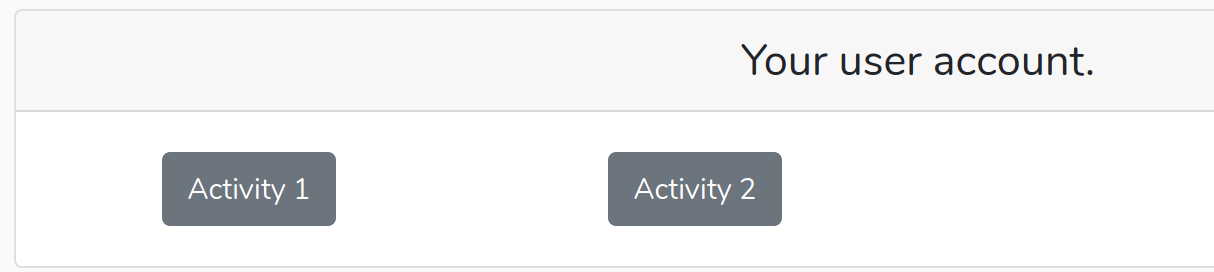
A list of activities for your user account is shown at the top. Services here will be any services you can access as just yourself. Activities have a Logic Group assigned to them to indicate who is a participant of the activity. Logic groups are made of multiple filters. So if an activity, Activity 2, had a logic group of 'A student', which only had filters that tested the user, then the activity would show up if the user was a student. Another activity, Activity 3, may have a logic group of 'Group Name Is…', which checks the group name is a given name. In this case, as these are activities for your user account, the activity would not show up because your user account does not include a group or a role for a group.
Activities in varying roles
To handle groups and roles, a similar idea is applied. We test all activities 'Activity For' logic group, to see if you in varying combinations are in the logic group. These combinations are either your user account, any memberships you have (so a user and a group) and any roles you have (a user, group and role, since a role has a group attached).
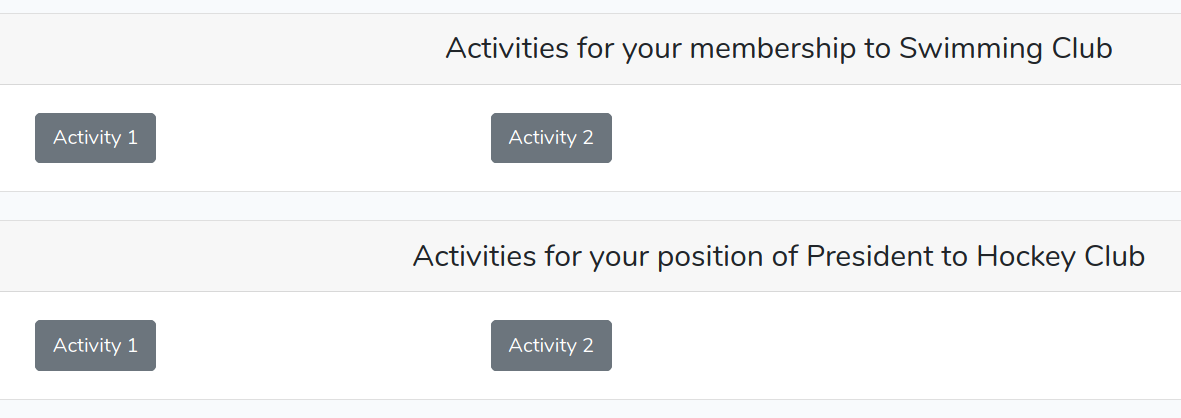
By defining different activities for different logic groups, a personalised page is created for a user and the user in all their various positions and memberships.
Finding Activities
When an authenticated user first comes to the portal, they are directed to '/portal'. This simply redirects to '/p' for now. All these routes are stored in the 'Pages\PortalController' class.
'/p' is the portal participant page. This means it will display all activities for varying roles and groups, but from a participant point of view. On the other hand, '/a' is the admin side, and so loads all activities the user with their groups and roles can access as an administrator. The 'Administrator/Participant' button simply redirects between these two pages.
For loading the participant services, we need to load all services sorted by user, group and role activities. Therefore, we return to the frontend both a boolean to indicate if the given page is an admin or participant page (false if the page is participant) and the activities. These look like
[
'user' => [
Activity( ... ),
Activity( ... )
],
'group' => [
11 => [ // Group ID
Activity( ... ),
Activity( ... )
],
13 => [
Activity( ... ),
Activity( ... )
], ...
],
'role' => [
38 => [ // Role ID
Activity( ... ),
Activity( ... )
], ...
]
]
In this way, all the data necessary to load the activities has been given to the frontend.
To determine the activities that go in, we first look at the user. For this, we use the SDKs 'getForParticipant' method in the ActivityRepository. This tests the participant logic group of each activity with the given credentials, in this case just the user. Although this will give all activities the user should be able to access, there is an additional complication. Activities have an 'activity for' parameter, a choice of User, Group and Role. This describes what resource the data is saved against in a module. If, e.g., group, anything a user did when acting as that group will be stored against the group, and others in the group will be able to see it. If the activity for parameter is group, an activity is not allowed to show up in the 'user' activities on the portal, since clicking on it would result on the participant entering a group activity without being logged into a group! Therefore, we also filter down all activities for the user to only user activities.
We then look at all group memberships, use the SDK 'getForParticipant' passing in the user and group, and filter out role activities.
We then look at all roles and use the SDK 'getForParticipant' method passing in the user, group (the group the role is attached to) and role.
We do the same in the administrator method, with a small difference. As an administrator, although your user/groups/roles affects which activities you can access, you do not have to be in a group to access a group activity etc because administrators are always considered as individuals.
Loading a Activity
Having loaded the correct activities on screen, a user is able to choose an activity to open. When this happens, we need to log the user into their correct control models, e.g. a user, group and/or role. We do this by using the LogIntoParticipant controller, or the LogIntoAdmin controller.
Both controllers have a 'login' method, which accept a login_id and login_type. These get the control user from the database user, then log in the correct things.
-
If login_type is 'user', the user from the database user will be logged in.
-
If the login_type is 'group', the user from the database user and the group with the id login_id will be logged in
-
If the login_type is 'role', the user from the database user, the role with the id login_id and the group attached to the role will be logged in.
The controller will then redirect to the 'redirect' key from the input, or back. This means that, when a button is clicked, we fire a post request with the correct authentication parameters to /login/participant/{activity-slug} or /login/admin/activity-slug}, and a redirect parameter to redirect to the correct activity. This means that, when the activity is loaded, we log into a user model.
Additional setup is required by the portal to prepare a user for an activity, but this will all be covered in the activity documentation. The activity view pages set up the rest of the portal, and just require the correct URL to be loaded by someone logged into control models.